Getting Started as a My Office Help Client
Welcome to the My Office Help family!
We know that while you may be an expert in your field, that doesn’t necessarily mean you are the most tech-savvy. With that in mind, we’ve created this guide to getting started with My Office Help. We will cover the fundamental requirements for onboarding with My Office Help, and how to set up and navigate our tech resources to maximize your experience.
Table of Contents
- Your Welcome Emails
- Signing Your Paperwork
- Physical Paperwork
- Setting Up Housecall Pro
- Setting Up Service Desk
- Setting Up Workiz
- Setting Up Jobber
- Setting Email Forwards
- Setting Up Slack
- Your Service Map
- Your Company Information
- Integrating Your Housecall Pro Account in MOE.0
- Your Setup Call
- Forwarding Your Phones
- Other Features of the MOH Platform
- Our Hierarchy and Roles
- Our Processes & Operational Style

Your Welcome Emails
You’ll have received four emails in total. Three of them are digital signature requests and one is your comprehensive welcome email. The welcome email gives broad instructions for the onboarding process, providing helpful information and a suggested order in which to complete tasks. The three documents for digital signature are your Spoof Authorization form, which provides us authorization to use your main office number for outgoing calls and messaging for the duration of our time working together, the Bank Draft that provides us permission to bill your account weekly for services, and your Service Agreement that lays out the terms and conditions of our service, what you can expect from us, and what we can expect from you. We always want to draw your particular attention to the sections on the managing of your privileged information and our 30 day cancellation notice requirement.
Signing Your Paperwork
You’ll have received four emails in total. Three of them are digital signature requests and one is your comprehensive welcome email. The welcome email gives broad instructions for the onboarding process, providing helpful information and a suggested order in which to complete tasks. The three documents for digital signature are your Spoof Authorization form, which provides us authorization to use your main office number for outgoing calls and messaging for the duration of our time working together, the Bank Draft that provides us permission to bill your account weekly for services, and your Service Agreement that lays out the terms and conditions of our service, what you can expect from us, and what we can expect from you. We always want to draw your particular attention to the sections on the managing of your privileged information and our 30 day cancellation notice requirement.
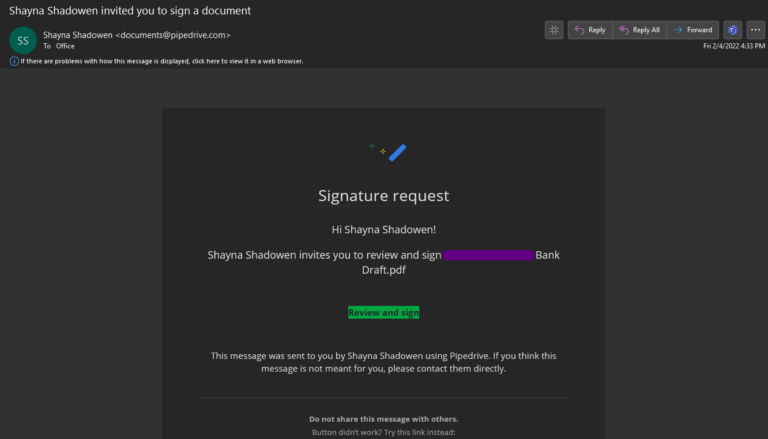
Once you are taken to the signing page, simply follow the on-screen instructions to sign the document. After confirming, it will send an email with a confirmation code to verify that the person signing the document has access to the email address tied to that document. Enter this code from the email into the signature screen and it will confirm the signature. You will receive confirmation that the document has been signed, and once both yourself and our CEO Shayna have signed the document you will receive a read-only copy of the signed document and its audit trail showing the signatures legality.
Physical Paperwork
Most virtual office services require that you port your phone number into their system before on-boarding. This can be costly, disruptive, and requires you surrendering legal ownership of your business number. My Office Help does not believe in this practice and will never ask you to port your business number into our system. We have developed a custom in-house system that grants us the ability to artificially reproduce your business line on an outbound caller ID to appear as though the call or message received is from your business line. Because of the negative telemarketing history with number spoofing (the act of artificially changing your outbound caller ID), we have two legal requirements to meet in order to safely, securely, and legally spoof your number. The first is the authorization form you signed in the previous section. The second is to require proof that you own the number. This proof needs to be original copy and can only be in two forms:
- Phone Bill: The most common type of proof offered is a current phone bill within the last 30 days. This phone bill must contain several key details in order to legally qualify
- the phone number listed on the spoof authorization must be listed on the phone bill provided
- the address on the phone bill must match the one used on the spoof authorization form
- the billing name must match either the company listed on the spoof authorization or the person signing the document
- Customer Service Record: Many people these days are using VoIP (digital phone) services. Some VoIP providers bill an entire year up front or may not offer a bill in the traditional style. In this instance they are legally required to maintain a customer service record which shows the same information needed from a phone bill. They are also legally required to present this record upon request. Whether through email, chat, text, or phone call, you will need to contact your provider and have them provide a copy of your customer service record. Some providers hesitate or are ignorant of the legal requirement and may need to be reminded of their legal duty here. Our team can provide assistance if you aren’t able to obtain this easily.
Setting Up Housecall Pro
In order to manage your Housecall Pro account, we need administrator access. Each of our team-members signs a privacy and non-disclosure agreement, and we work from a secure facility to ensure that your data is always protected.
To set up our user, follow these simple steps below
- Log in to your Housecall Pro account from a desktop/laptop computer
- Click the company icon in the top right hand corner of your browser screen to display the basic account options
- Click account settings
- Click the Employees image
- Click the Add Employee button in the top right hand corner
- Enter “Our Service” as the First Name
- Enter “Expert” as the last name
- Enter 618-681-4030 as the mobile number
- Enter the “@skilledexpert.org” email address provided in your welcome email
- Enter the password as Moh6189888731@
- Set the user type to “Admin/Owner”
- Click the Save & Send SMS button in the top right corner
Setting Up Service Desk
Setting Up Workiz
In order to grant our franchise account access to your Workiz account, your onboarding manager will send a request for access to the email to which you have received this welcome mail. Once you click through that email it will ask you to login and confirm access. Once this has been completed, please shoot our team a quick message at 618-681-4030 so that the onboarding team can continue your setup.
Setting Up Jobber
Please create an employee in Jobber with administrative access as using the following information:
NAME: Our Service Expert
EMAIL: <NAME PROVIDED IN YOUR WELCOME EMAIL>@skilledexpert.org
PHONE: 618-681-4030
PASSWORD: Moh6189888731@
Once we have access, just shoot us a message at 618-681-4030 to let us know that you’ve done this and we’ll begin integrating the team into your system.
Setting Email Forwards
For those a la carte members, and anyone with a deluxe or higher plan, follow up for voicemail, email, and lead generation is available. In order to complete this, all follow-up items need to be forwarded to one of our email inboxes. Depending upon which time zone you are in, the mailbox for forwarding with be eastcoast@myofficehelp.com, central@myofficehelp.com, mountain@myofficehelp.com, or westcoast@myofficehelp.com.
The process for setting an email forward will depend entirely on the email provider that you use, but all email providers offer some functionality for forwarding emails. Alternately, if you use 3rd parties to generate these emails, you can have our email added as an additional destination.
If you use a 3rd party, you will need to contact them directly to have us added as an authorized forward for your messages.
If you use a standard email and cannot add another forward to it at the source, you will have to either manually forward them as they come in, forward the entire mailbox, or set up selective forwarding. The process which works best for you is dependent upon how technologically competent you are. Google and YouTube will always have articles/videos on how to set email forwards for your specific provider.
Setting Up Slack
One of the differentiators for My Office Help is our close contact messaging. We do this through the Slack chat app. This service is secure, fast, stable, and integrates with thousands of applications to provide additional feature sets and add-ons that can help you manage the business through Slack more effectively. There are two main methods of connecting with My Office Help through Slack:
Creating your own Workspace
Many of our clients like to maintain chats with technicians, their accountant/bookkeeper, spouse, family, management team and more. For those needing more than one channel for chat, creating your own workspace is a perfect solution. The Slack Workspace is your own piece of the pie, a secure area in which you can maintain and manage channels, app connections, partner connections, file repositories and much much more. This is also a perfect option for those who need more than the limited number of free accounts we can grant in the My Office Help workspace.
To get started in creating your own workspace, follow the instructions linked HERE
Once your workspace is created and you are logged in on both desktop and mobile devices, we will send a connection request to the email you used to create the workspace. In order to make a Slack Connection, both accounts have to be Pro level or above. As of this writing, the Pro level account, which is the lowest, is $6.67 per user per month (billed annually). Obtaining paid accounts with the enterprise workspace at My Office Help is $15 per user per month, which makes creating your own workspace the perfect solution to halve that cost if you require more than the free allocation of accounts.
Once you receive the invitation to your email, click the button at the end of the email on your desktop device. Your system will recognize your workspace and ask you to confirm the connection between My Office Help and your workspace. Once you do this, our channel will be added to your workspace and you will be able to add any team members on your side who need to be in those channels. Similarly, if you would like to handle more than one channel with My Office Help, create one in your workspace and invite andyr@myofficehelp.com to join it.
Becoming a Guest of the My Office Help Workspace
alternatively, if you do not need or want a workspace of your own, you can be added as guests of the My Office Help Workspace. We are able to provide a limited number of free accounts in our workspace to clients. Those on a basic and deluxe plan can have a single one-channel guest account free of charge. Those on the premier and optimum plan can have two one-channel guest accounts. If you require more than one channel, or have more than the free number of users, additional workspace guests are billed at our cost of $15 per month per user.
For each user, we need an email address. Once they are added on our side, you will receive an invitation to join our Slack workspace. Clicking on this will bring you to a page asking you to log in with My Office Help. Ignore that option and select the manual login beneath it. Use the email address you provided us to login and enter a password of your choosing if prompted. Follow the instructions HERE to link your desktop and mobile versions of slack to access our workspace on both devices.
Clients are able to begin with single-channel guest accounts and upgrade as and when the need arises.
Your Service Map
Our primary goal is to ensure that your customers understand that when they talk to us, they are talking to your office, not an answering service. Part of that approach requires a knowledge and understanding of your service area. We have built a custom platform to manage our business called MOE.0 (pronounced moe-poe), within which you have the ability to create and edit your service map and company information, as well as view all inbound and outbound calls. Those on higher tier plans are also able to see breakdowns of calls by marketing origin as well as comparing call volumes and bookings to previous periods, and much more. This is an ever-growing platform that thrives on feedback from you, our clients.
When taking calls, our system registers the address for the customer and will automatically snap into the map grid and tell the CSR taking the call exactly where the customer is, where they are in relation to your service area, and give a geographical reference for the CSR to help provide that local feel without having to pause while tabs are opened and bookmarks pulled to do google searches.
Logging Into MOE.0
When you are onboarded, your Team Lead will setup an account for you based on the email you would like to receive your call summary notifications at as well as your daily and weekly reporting breakdowns. Head on over to app.myofficehelp.com. Log in to the portal using the email you’ve been communicating through and use the “forgot password” link to set your password. Once you reach the dashboard you will have a number of options. The second and third are your Company Map and Company Information. Creating the map is a matter of adding shapes, either a radius circle, square, or odd shape from vector lines by selecting the appropriate icon at the top of the map. You can create any number of shapes, with each new shape becoming a zone to be named.
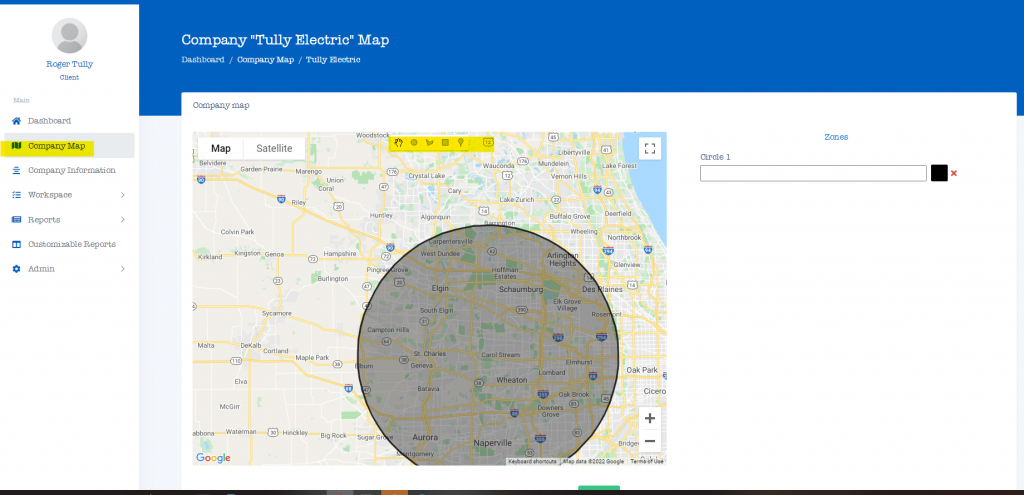
Your Company Information
In order to book comfortably and competently according to your needs, we have a company information page for each client. This is your “bible”, allowing us to understand your unique processes, what you do and do not do, and how we are to schedule for you. You are able to set and edit your company information in MOE.0 at app.myofficehelp.com. From the left hand menu, select the Company Information option and it will bring you to a tabbed page. Your onboarding specialist will have set up a basic template for each section with questions to answer. Make this as complete as you can, as the more information we have, the better able we are to be complete during the initial service call. Once this is complete, let your onboarding specialist know and they will format the information.
Integrating Your Housecall Pro Account in MOE.0
Our MOE.0 platform allows us to integrate directly into Housecall Pro. This allows us to poll your customer database and know when a call is answered whether we are dealing with an existing customer and be able to see previous interactions, notes, and tags. All of these permit us to offer a far more personal and local feel than any other service in the area. In order to do that, you must authorize the integration with your Housecall Pro account. The video below explains the process for integration in full.
Your Setup Call
Once your company information is completed, your Team Lead will arrange an initial welcome call. During this call, we will ask any clarifying questions to set up the call information in our standard format for the team. You will also have the opportunity to ask any questions you may have and begin to develop a relationship with the manager that will supervise your client lead once they are assigned.
This is the final step in the on boarding process prior to launch day, and will be aimed for no later than 7 days from the initial acceptance of the offer.
Forwarding Your Phones
The evening before going live, your team lead will provide you with the number assigned for forwarding. Because we do not port in your business line, we require you to forward your calls during office hours to a number in our system which will route the call correctly to our team.
On the day you go live, once the lines are forwarded, let your team lead know in Slack so that we can conduct a quick series of tests to ensure the forwarding has completed correctly.
The specific process for forwarding your lines depends entirely on which carrier you currently use for your business line. The process for forwarding can always be found in a google search mentioning the carrier and the request e.g. “forward verizon business to outside number.” Some carriers on business plans will provide assistance over the phone in establishing a regular automatic call forwarding that will forward the line during business hours and return it to origin after hours. Our team can provide some limited support in helping you find instructions for forwarding, but your carrier will always be your best resource.
Other Features of the MOH Platform
The following section includes helpful training videos on the basic elements of the client interface, including how to access and use reports, and how to use our workspace feature to track tasks and interact with your team in real-time.
Workspaces
For any task that we cannot immediately resolve, we use our Workspace feature. This functions in much the same way as the task management platform Trello by using digital post-it notes to track tasks, provide due dates, notes, checklists, attachments, and comments.
Reporting
The MOH Platform provides a robust reporting suite that allows you to track call statistics in real-time, see your booking rate in a variety of customized ways, track marketing source, and see a full record of your call summary reports with booking information and comments.
Our Hierarchy and Roles
During your welcome call and consultation, you will have conducted business directly with our CEO Shayna Shadowen. For daily operations, there is a substantial team that is more than capable of supporting your needs, wants, and feedback. To give you a clearer image of our structure here at My Office Help, we have provided a brief top to bottom list of your direct team
- Client Lead: Whether you’re on our top-tier dedicated plans or just coming in for basic inbound service, you will be assigned a client lead who will manage your account, be your day-to-day coordinator, and will make it their business to understand your schedule and place eyes on every single job booked by a member of our team to ensure accuracy. They are able to deal with any issues you might have concerning errors, questions, and day-to-day operations
- Client Success Manager: We deliberately keep your primary team small to ensure that your customers will, within our capabilities, become familiar with our team and your client leads and help you maintain that small town, locally owned and operated feel that is so invaluable and desired these days. For any questions concerning your packages, upgrades, downgrades, our services, and capabilities, or any concerns about your client lead, your Client Success Manager is available throughout the day to help support your client lead and ensure we maintain the highest service standards for you
- Human Resources: For any concerns about professionalism, larger worries, or training opportunities, our Human Resources management team is your point of call and is always eager to hear any feedback concerning training opportunities or a need for systems development to help support your business.
- Operations Manager/Director of Virtual Services: For larger issues concerning your account, conduct, or misconduct, as well as for any questions about the future or additional service, our Operations Management team manage multiple teams and are the day-to-day controllers of our entire floor operation. Your Operations Management Team can be requested through your slack channel, and will happily arrange a call to address your concerns.
- Chief Operations Officer: Our Chief Operations Officer, Andrew Robinson, is your final port of call for any catastrophic issues or concerns of such import that to speak to anyone else in the organization would simply be a dealbreaker. While Andy is present in all Slack channels, he is not able to monitor them regularly or directly. If you direct your Client Lead, they can ensure that he is able to address your message or return a call request as soon as he is available.
For almost all issues, your Client Success Manager and Client Lead are more than capable of assisting and supporting you. They do stay in close contact with the senior management and executive teams and for any longer term advice or projects, the senior team is available by booking a zoom consultation through the Getting Started link at the top of this page.
Our Processes & Operational Style
My Office Help is the product of more than 50 years of experience in the home services trade. We have learned the importance of solid processes, procedures, and systems in managing both our own businesses and our client interests. It’s important to understand that while our team is experienced, we do not yet know you or your company. There will be mistakes and a learning curve as we implement our standard systems and streamline processes unique to your business. Just as with any new office hire, there’s a period of adjustment and we ask that all our clients bear with us while we get used to each other and get a feel for your operation. We will work ourselves to the bone in order to satisfy your needs and ask your forbearance as we make the transition into your team. Our management team is always available and working hard to ensure that we make the launch as smooth a process as possible. Please bring any concerns to us immediately and we will endeavor to address them to your full and total satisfaction.
